Ownership
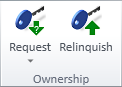
In distributed projects, the ownership of individual objects and object groups can be in the master COS server or in the local (replica) server of a satellite site. A designer can check out objects that are checked in to the local COS server, but if the ownership of the required objects is at another site, the designer must first request the ownership to be transferred to the local server. On satellite sites, ownership that is no longer needed can be relinquished to the master.
Request > From master
Use the From master command to request the ownership of objects to be transferred from the master COS server to the replica COS server of the satellite site where you are working.
Prerequisites
- You are on a satellite site.
- Update Settings of the replica server defines the public address that the master server can connect to, and both servers are online.
- Objects whose ownership you want to request are not checked out to a designer working in the master COS server. Otherwise, you must ask that designer to check in the objects.
Do the following:
- On the Model tab, in the Ownership group, select Request > From master.
- Select the objects whose ownership you want to request, and press Enter.
-
You are prompted if the selected objects are not inside the area where you are allowed to make changes or are not included in the access rule you are using. Select how to proceed:
- Browse – Open the Objects Violating Access Rights view to show the problematic objects.
- Yes – Request the objects that you are allowed to modify.
- No – Cancel the request operation.
-
Wait for scheduled online replication to occur, or if offline replication is in use, update the data manually as described below:
- Send an update from the replica site to the master.
- Master COS server sends an update back to the replica.
- Install the update on the replica.
-
You can now check out the objects.
Request > From replica
Use the From replica command to request the ownership of objects to be transferred from replica COS server to master COS server.
Prerequisites
- You are on the master site.
- Update Settings of the replica server defines the public address that the master server can connect to, and both servers are online.
- Objects whose ownership you want to request are not checked out to a designer working in the replica COS server. Otherwise, you must ask that designer to check in the objects.
- Your user account is part of a user profile that has been assigned to the security policy Forcibly cancel checked out status and replica ownership for any object.
Do the following:
- On the Model tab, in the Ownership group, select Request > From replica.
- Select the objects whose ownership you want to request, and press Enter.
-
You are prompted if the selected objects are not inside the area where you are allowed to make changes or are not included in the access rule you are using. Select how to proceed:
- Browse – Open the Objects Violating Access Rights view to show the problematic objects.
- Yes – Request the objects that you are allowed to modify.
- No – Cancel the request operation.
-
Wait for scheduled online replication to occur, or if offline replication is in use, update the data manually as described below:
- Send an update from the master to the replica site.
- Replica COS server sends an update back to the master.
- Install the update on the master.
-
You can now check out the objects.
Relinquish
Use the Relinquish command on a replica server to give the ownership of modified objects back to the master COS server. This also applies to objects you have created at a satellite site, because they are automatically owned by the local COS server.
Prerequisites
-
You are on a satellite site.
-
Update Settings of the replica server defines the public address that the master server can connect to, and both servers are online.
-
Objects whose ownership you want to relinquish are not checked out to a designer. Otherwise, you must ask that designer to check in the objects.
Do the following:
-
On the Model tab, in the Ownership group, select Relinquish.
-
Select the objects whose ownership you want to release to the master COS server, and press Enter.
-
You are prompted if the selected objects are not inside the area where you are allowed to make changes or are not included in the access rule you are using. Select how to proceed:
- Browse – Open the Objects Violating Access Rights view to show the problematic objects.
- Yes – Relinquish the objects that you are allowed to modify.
- No – Cancel the relinquish operation.
-
Wait for scheduled online replication to occur, or if offline replication is in use, update the data manually.
After the updating, the objects are checked in to the master COS server.